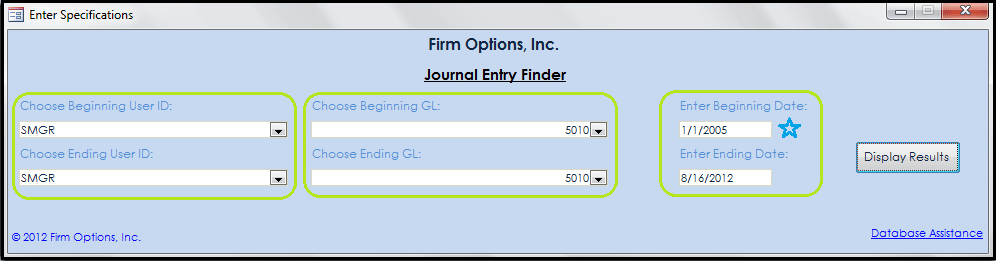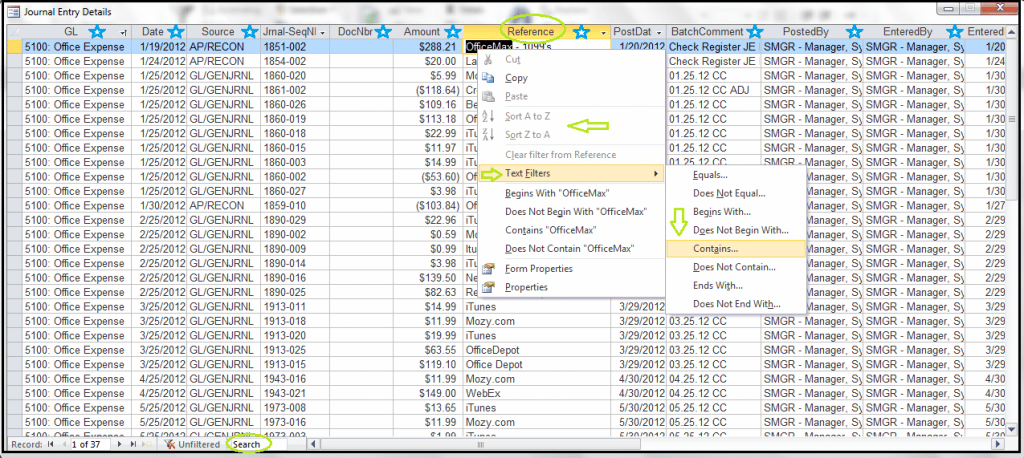Journal Entry Finder
JOURNAL ENTRY FINDER
Ever wish you could easily find and review journal entries created by a Juris user? Or how about being able to view all journal entries created for a date range spanning more than your 12 period accounting year? Maybe you would like to search ALL the journal entries for a specific narrative…Now you can using our Journal Entry Finder!
You will be prompted to choose a Beginning User ID and an Ending User ID. If you would like to see all journal entries for all Users, simply choose the first user listed as the Beginning User ID, and the last user listed as the Ending User ID.
Then you choose a Beginning GL and an Ending GL. If you would like to see all journal entries for all accounts, simply choose the first GL listed as the Beginning GL, and the last GL listed as the Ending GL.
Finally, you enter your Beginning and Ending Date Ranges. This is a unique feature since you will now be able to search a date range rather than a period range.
Once you have entered your specifications, simply click Display Results.
The results will display in a new window. Here is a listing of the available fields returned:
- GL – The GL Account Number and Name
- Date – The Journal Entry Date
- Source – The Source of the Journal Entry, below are all the thirteen (13) potential Source results with explanations.
- AP/Check = Checks or Quick Checks
- AP/Recon = Bank Reconciliation Entry
- AP/Voucher = Payment Vouchers
- GL/GENJRNL = Journal Entries
- TB/ARBILL = Post Bills
- TB/ARUNBILL = Unpost Bills
- TB/CASH = Cash Receipts
- TB/CRMEMO = Credit Memos
- TB/EXP = Expense Entries
- TB/FEE = Time Entries
- TR/Cash = Trust Cash Receipts
- TR/Adj = Trust Adjustment
- TB/MANBILL = Manual Bill
- Jrnal-SeqNbr – The Journal Number, which is the JE Batch Number and the Journal Sequence Number within the JE Batch
- DocNo – Document Number (Check Number when Source = AP/Check, and the Payee’s Check Number on the Cash Receipt when Source = TB/CASH)
- Amount – The amount of the JE
- Reference – Thereference of the JE
- PostDate – The date the JE was posted
- BatchComment – The Batch Comment from the JE Batch
- Posted By – The User who posted the JE batch
- Entered By – The User who created the JE batch
- Entered Date – The date the JE was entered
- PC – The Profit Center, if any, associated to the GL Account
Once the results appear, you will be able to Right Click in any of the available fields to Sort and/or Filter your results. In Access 2010, there is an option to Search the results. This feature is useful if you wanted to search for a specific Vendor Name to see where it appears in the General Ledger.
You also have the ability to Copy and Paste the results from the Journal Entry Finder into Excel for further analysis and formatting!
The Journal Entry Finder is offered on an “As Is” basis for just $175.00. The price includes one of our representatives to WebEx in with your to link the tables to Juris. NOTE: Any remote assistance, or modifications relating to this module will be billable at $205/hr. You will also need to ensure you have a license of Microsoft Access version 2000 (or higher) installed on one of your workstations.
If you are interested in purchasing this module, or hearing more about our other custom reporting options, please email Tracee Mommers or Janelle Ruffino.